Should I Update Windows?
Should I Update Windows?
The typical idea behind updating anything is that these updates are good for us, healthy, and overall create a lot less headaches for us in future use of our programs and/or hardware. Ideally, and the developer's intention is that updates for software or hardware whether it be for the computer, cell phone, device, etc. are fixes, new content, or overhauls to improve security, stability, and/or overall content.
Sadly, this is not always the case and an update can cause little to catastrophe issues! This is especially seen in one of our most beloved and ever so popular Microsoft Windows (any version).
Sadly, this is not always the case and an update can cause little to catastrophe issues! This is especially seen in one of our most beloved and ever so popular Microsoft Windows (any version).
The Fluff (Read the details or skip ahead to easy mode! Also included, what to do if an update makes things worse.)
Although updates for other OS (operating systems), apps, or programs may help or cause problems, this post is specifically written for Windows Updates.Heads up! Since Windows 10 is now the most widely used and as the predecessors before it are beginning to loose support/updates much of the imagery will be based on Windows 10.
So, the big question... should I update windows?
To start... There really isn't a simple answer to this. If I were to answer anyone it would be "yes aaannnddd... no" as it would be completely situational. Most computers and the average person (assuming you have little to no computer knowledge) has Windows update switched on to auto updates. This is fine for most people and most of the updates are harmless if not outright helpful.
For the more advanced, the technically knowledgeable may want to read up on the most recent updates and choose which updates to use or not use. Some would prefer to take matters into their own hands and not use the updates at all and update straight from correlating hardward and software companies.
For the more advanced, the technically knowledgeable may want to read up on the most recent updates and choose which updates to use or not use. Some would prefer to take matters into their own hands and not use the updates at all and update straight from correlating hardward and software companies.
What do updates do? In short you will get updates to the stability, security, and possibly attain new features with the Windows operating system, its security programs, and its software. Another nice feature is that Windows works with the most common and top hardware and device companies to attain the most recent drivers (software that controls your device or hardware) to keep your hardware (like a video card) and plug in devices (like a printer) up-to-date and running smoothly.
What can go wrong? Instability in short. Something as small as a driver not working at all or properly can happen or in the worst case scenario your computer can crash, restart, or "blue screen". The most common issues experienced is driver issues luckily which often can be easily fixed.
So yes...or no? Give it to me straight!
Generally speaking, yes you should but don't force it. Let auto-updating do its thing or periodically run an update when you see something doing something it shouldn't or doing nothing at all.
First: Restart your computer. Sometimes for an update to fully install a little restart will help resolve installation issues. A restart of your computer can also fix any issue that occurred during your installation. Click start → click power → click restart
Second: Well, that didn't work :-p. Lets turn your computer off. Once your computer is shut down and off let it stay off for 30 seconds to a minute. This essentially does the same thing but as I like to think it does, it allows your computer to take a breather and think about what it needs to fix. Click start → click power → click shut down
Still having issues? Time to uninstall updates: If you still experiencing issues its time roll up your sleeves and start uninstalling your last update(s). If your experiencing issues after your restarts and/or shutdowns that could mean your most recent update may have either been unstable or just a bad install. Here's what to do....with pictures!!!
1. Get into settings
You've made it to Easy Mode. (To Top)
1. Short answer is yes.
2. If you are more tech savvy then "maybe" would be the answer.
3. Updates help with security, stability, and new features. They also help your hardware work.
4. Yes, things can go wrong and it will cause things to have instability, crash, or restart. Luckily most of the time these issues are minor and easy to fix.
What to do if an update makes things worse (To Top)
So things got worse. Hopefully not from worse to really really bad. I will be providing a short tutorial of what to do if issue do arise.
First: Restart your computer. Sometimes for an update to fully install a little restart will help resolve installation issues. A restart of your computer can also fix any issue that occurred during your installation. Click start → click power → click restart
Second: Well, that didn't work :-p. Lets turn your computer off. Once your computer is shut down and off let it stay off for 30 seconds to a minute. This essentially does the same thing but as I like to think it does, it allows your computer to take a breather and think about what it needs to fix. Click start → click power → click shut down
Still having issues? Time to uninstall updates: If you still experiencing issues its time roll up your sleeves and start uninstalling your last update(s). If your experiencing issues after your restarts and/or shutdowns that could mean your most recent update may have either been unstable or just a bad install. Here's what to do....with pictures!!!
2. Go to update and security
3. Click view update history
4. Click uninstall updates
5. Uninstall the desired updates
6. Follow the remaining prompts and likely restart your computer
7. Your done!

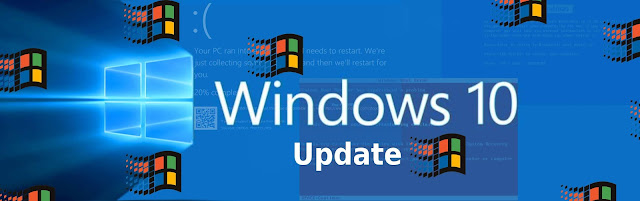






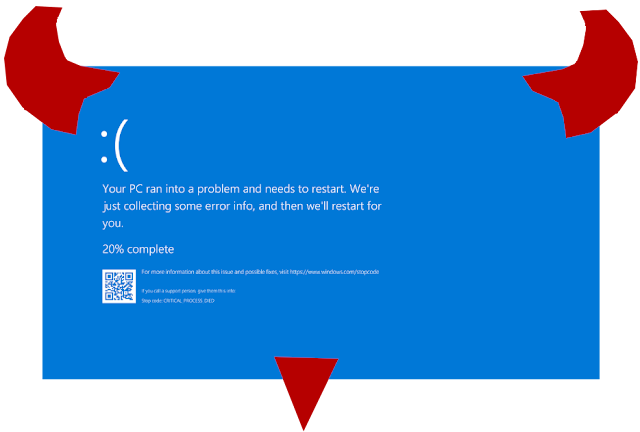
.jpg)
Comments
Post a Comment